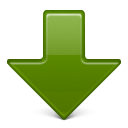Enterprise &
Departmental Applications EndApps
This is your instance of an EndApps website.
The content pane below highlights some activities
that you can quickly accomplish. Alternatively you may visit the Guides page for guides and links to sample content.
The menu is generated from the titles and the short summaries of all the sections the follow
Create a new layout
Designing a page layouts has never been easier. use our unique layout designer tool to create simple or highly complex page layouts. This is how:
Add a new user
A newly created EndApps website has only one administrative user. Manually create a new site user.
Creating a new user means that you will be able to login as an ordinary user (administrative users see the control bar plus more navigation options).
Import a word document
Convert your Microsoft Word documents to web pages that have been optimized for mobile devices.
Converting a Microsoft Word document to web pages also makes it easier for search engines to index the content. Content indexed by search engines are more likely to be included in search results.